voxels
Makie.voxels Function
voxels(x, y, z, chunk::Array{<:Real, 3})
voxels(chunk::Array{<:Real, 3})Plots a chunk of voxels centered at 0. Optionally the placement and scaling of the chunk can be given as range-like x, y and z. (Only the extrema are considered here. Voxels are always uniformly sized.)
Internally voxels are represented as 8 bit unsigned integer, with 0x00 always being an invisible "air" voxel. Passing a chunk with matching type will directly set those values. Note that color handling is specialized for the internal representation and may behave a bit differently than usual.
Note that voxels is currently considered experimental and may still see breaking changes in patch releases.
Plot type
The plot type alias for the voxels function is Voxels.
Examples
Basic Example
using GLMakie
# Same as volume example
r = LinRange(-1, 1, 100)
cube = [(x.^2 + y.^2 + z.^2) for x = r, y = r, z = r]
cube_with_holes = cube .* (cube .> 1.4)
# To match the volume example with isovalue=1.7 and isorange=0.05 we map all
# values outside the range (1.65..1.75) to invisible air blocks with is_air
f, a, p = voxels(-1..1, -1..1, -1..1, cube_with_holes, is_air = x -> !(1.65 <= x <= 1.75))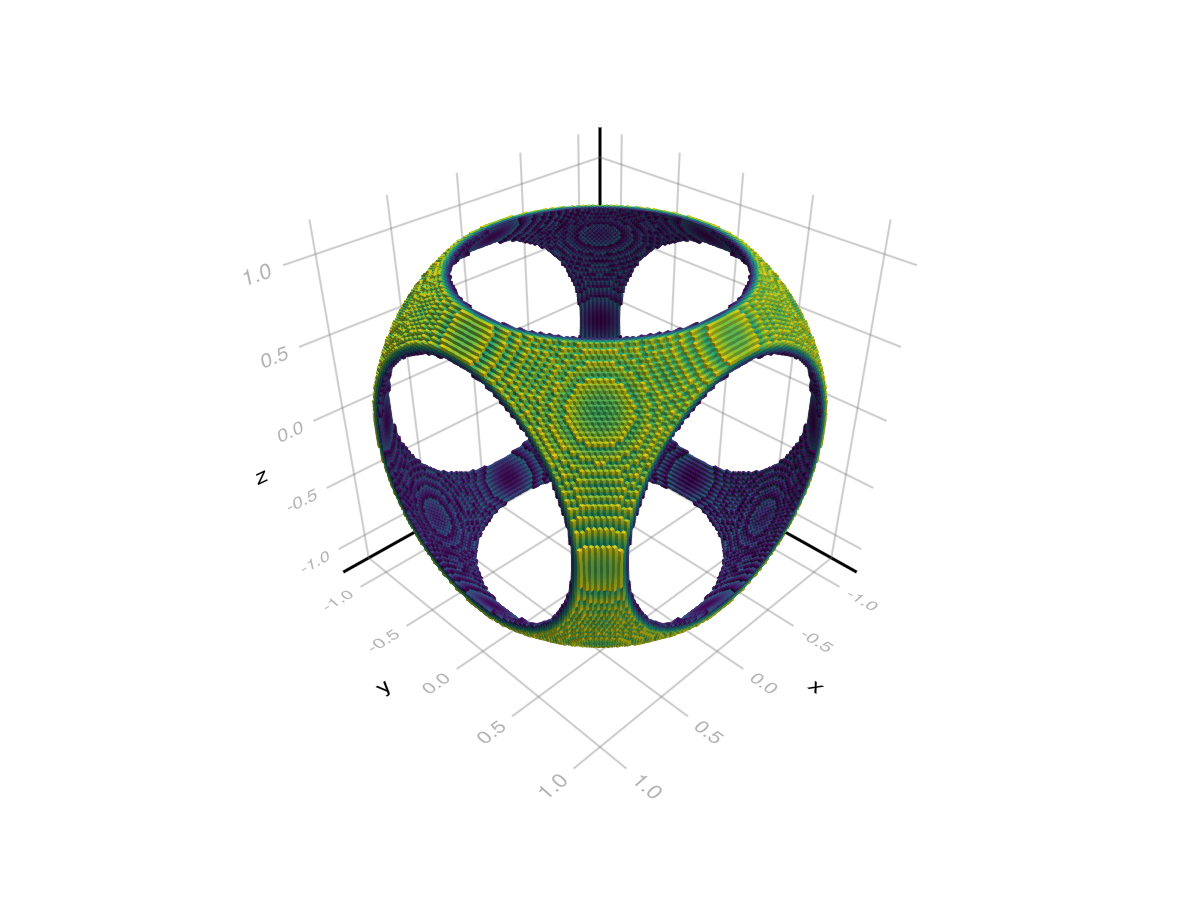
Gap Attribute
The gap attribute allows you to specify a gap size between adjacent voxels. It is given in units of the voxel size (at gap = 0) so that gap = 0 creates no gaps and gap = 1 reduces the voxel size to 0. Note that this attribute only takes effect at values gap > 0.01.
using GLMakie
chunk = reshape(collect(1:27), 3, 3, 3)
voxels(chunk, gap = 0.33)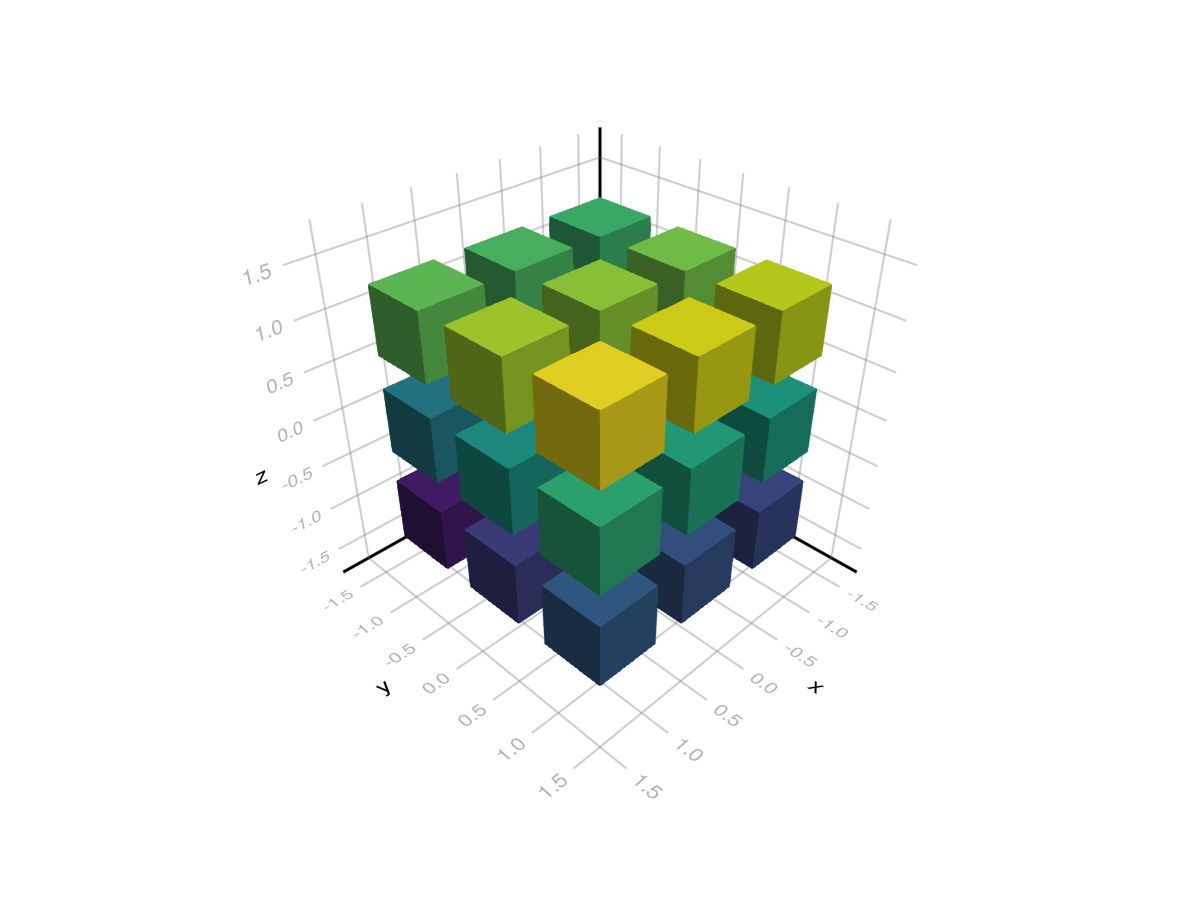
Color and the internal representation
Voxels are represented as an Array{UInt8, 3} of voxel ids internally. In this representation the voxel id 0x00 is defined as an invisible air block. All other ids (0x01 - 0xff or 1 - 255) are visible and derive their color from the various color attributes. For plot.color specifically the voxel id acts as an index into an array of colors:
using GLMakie
chunk = UInt8[
1 0 2; 0 0 0; 3 0 4;;;
0 0 0; 0 0 0; 0 0 0;;;
5 0 6; 0 0 0; 7 0 8;;;
]
f, a, p = voxels(chunk, color = [:white, :red, :green, :blue, :black, :orange, :cyan, :magenta])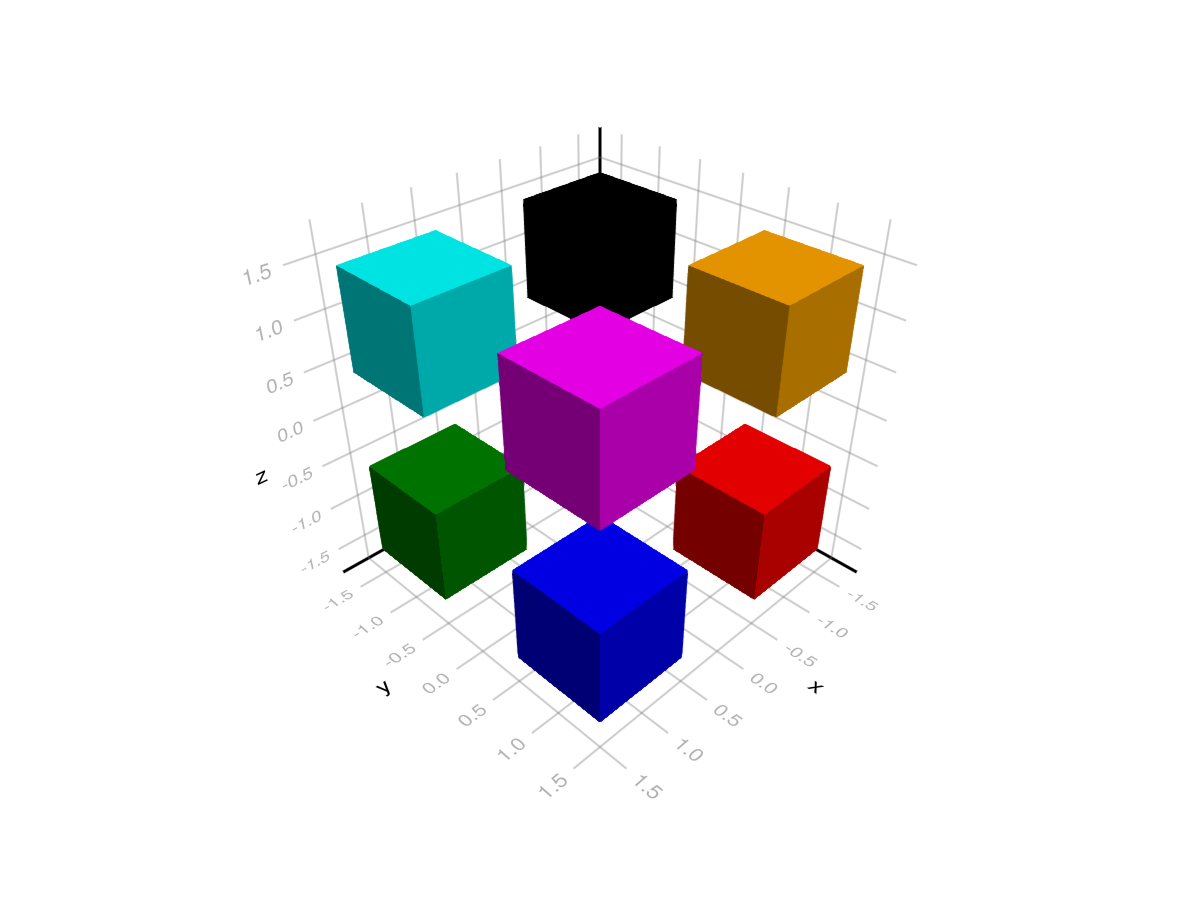
Colormaps
With non UInt8 inputs, colormap attributes (colormap, colorrange, highclip, lowclip and colorscale) work as usual, with the exception of nan_color which is not applicable:
using GLMakie
chunk = reshape(collect(1:512), 8, 8, 8)
f, a, p = voxels(chunk,
colorrange = (65, 448), colorscale = log10,
lowclip = :red, highclip = :orange,
colormap = [:blue, :green]
)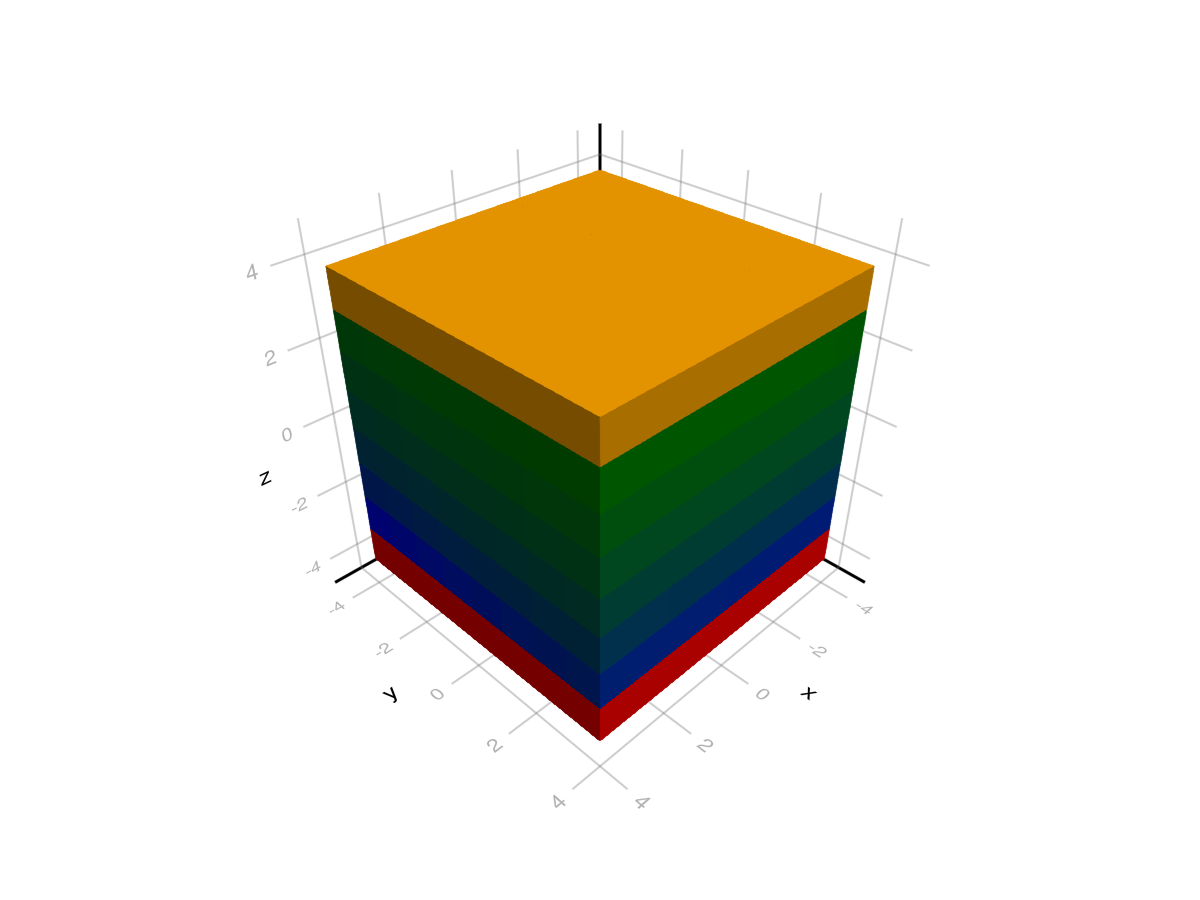
When passing voxel ids directly (i.e. an Array{UInt8, 3}) they are used to index a vector [lowclip; sampled_colormap; highclip]. This means id 1 maps to lowclip, 2..254 to colors of the colormap and 255 to highclip. colorrange and colorscale are ignored in this case.
Texture maps
For texture mapping we need an image containing multiple textures which are to be mapped to voxels. As an example, we will use Kenney's Voxel Pack.
using GLMakie
using FileIO
texture = FileIO.load(Makie.assetpath("voxel_spritesheet.png"))
image(0..1, 0..1, texture, axis=(xlabel = "u", ylabel="v"))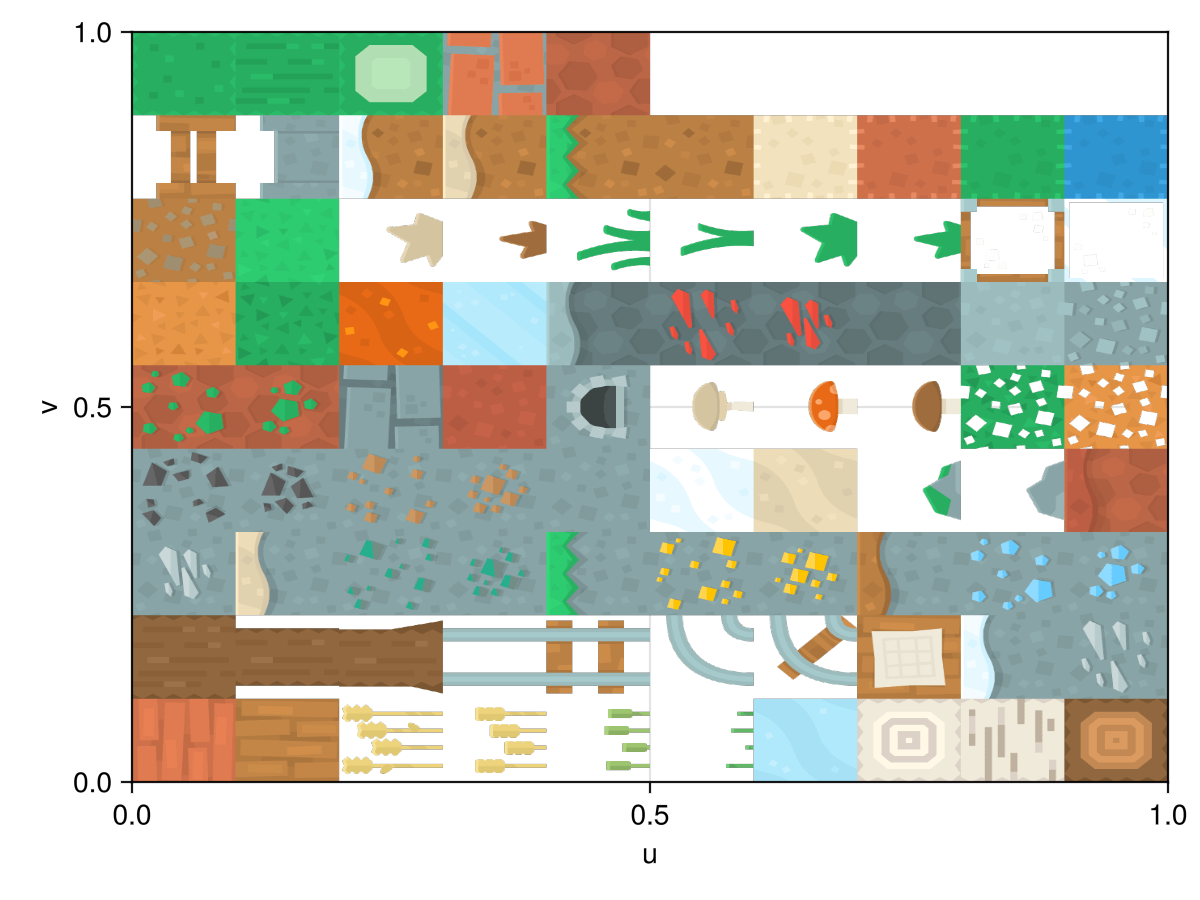
Voxels render with texture mapping when color is an image and uv_transform is defined. In this case uv (texture) coordinates are generated, transformed by uv_transform and then used to sample the image. Each voxel starts with a 0..1 uv range, which can be shown by using Makie's "debug_texture" with an identity transform. Here magenta corresponds to (0, 0), blue to (1, 0), red to (0, 1) and green to (1, 1).
using GLMakie
using FileIO, LinearAlgebra
texture = FileIO.load(Makie.assetpath("debug_texture.png"))
voxels(ones(UInt8, 3,3,3), uv_transform = [I], color = texture)
To do texture mapping we want to transform the 0..1 uv range to a smaller range corresponding to textures in the image. We can do that by defining a uv_transform per voxel id that includes a translation and scaling.
using GLMakie
using FileIO
# load a sprite sheet with 10 x 9 textures
texture = FileIO.load(Makie.assetpath("voxel_spritesheet.png"))
# create a mapping of voxel id -> (translation, scale)
uvt = [(Point2f(x, y), Vec2f(1/10, 1/9))
for x in range(0.0, 1.0, length = 11)[1:end-1]
for y in range(0.0, 1.0, length = 10)[1:end-1]
]
# Define which textures/uvs apply to which voxels (0 is invisible/air)
chunk = UInt8[
1 0 2; 0 0 0; 3 0 4;;;
0 0 0; 0 0 0; 0 0 0;;;
5 0 6; 0 0 0; 7 0 9;;;
]
# draw
voxels(chunk, uv_transform = uvt, color = texture)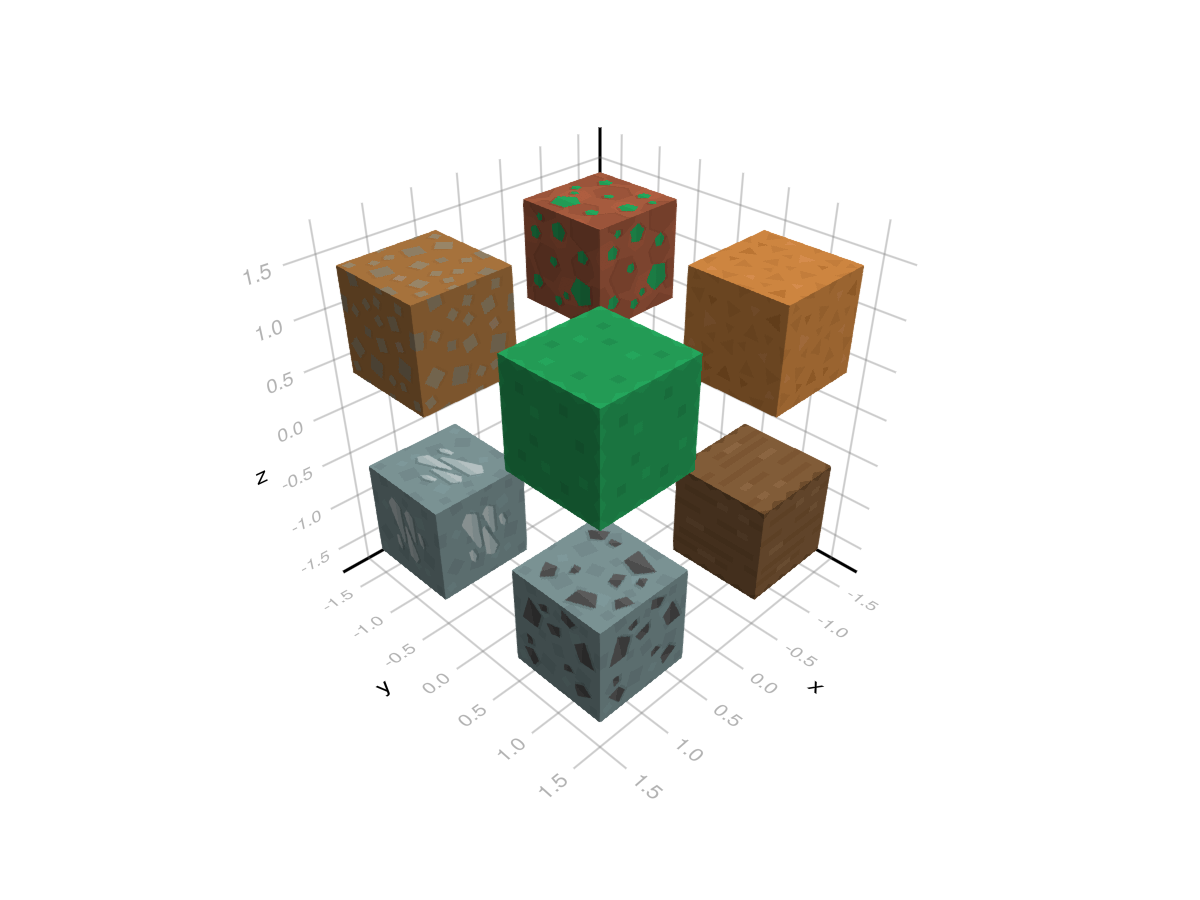
Texture mapping can also be done per voxel side by passing a Matrix of uv transforms. Here the first index correspond to the voxel id and the second to a side following the order: -x, -y, -z, +x, +y, +z.
using GLMakie
using FileIO
texture = FileIO.load(Makie.assetpath("voxel_spritesheet.png"))
# idx -> uv LRBT map for convenience. Note the change in order loop order
uvs = [
(Point2f(x, y), Vec2f(1/10, 1/9))
for y in range(0.0, 1.0, length = 10)[1:end-1]
for x in range(0.0, 1.0, length = 11)[1:end-1]
]
# Create uvmap with sides (-x -y -z x y z) in second dimension
uvt = Matrix{Any}(undef, 5, 6)
uvt[1, :] = [uvs[9], uvs[9], uvs[8], uvs[9], uvs[9], uvs[8]] # 1 -> birch
uvt[2, :] = [uvs[11], uvs[11], uvs[10], uvs[11], uvs[11], uvs[10]] # 2 -> oak
uvt[3, :] = [uvs[2], uvs[2], uvs[2], uvs[2], uvs[2], uvs[18]] # 3 -> crafting table
uvt[4, :] = [uvs[1], uvs[1], uvs[1], uvs[1], uvs[1], uvs[1]] # 4 -> planks
uvt[5, :] = [uvs[75], uvs[75], uvs[76], uvs[75], uvs[75], uvs[62]] # 5 -> dirt/grass
chunk = UInt8[
1 0 1; 0 0 0; 1 0 5;;;
0 0 0; 0 0 0; 0 0 0;;;
2 0 2; 0 0 0; 3 0 4;;;
]
# rotate 0..1 texture coordinates first because the texture is rotated relative to what OpenGL expects
voxels(chunk, uv_transform = (uvt, :rotr90), color = texture)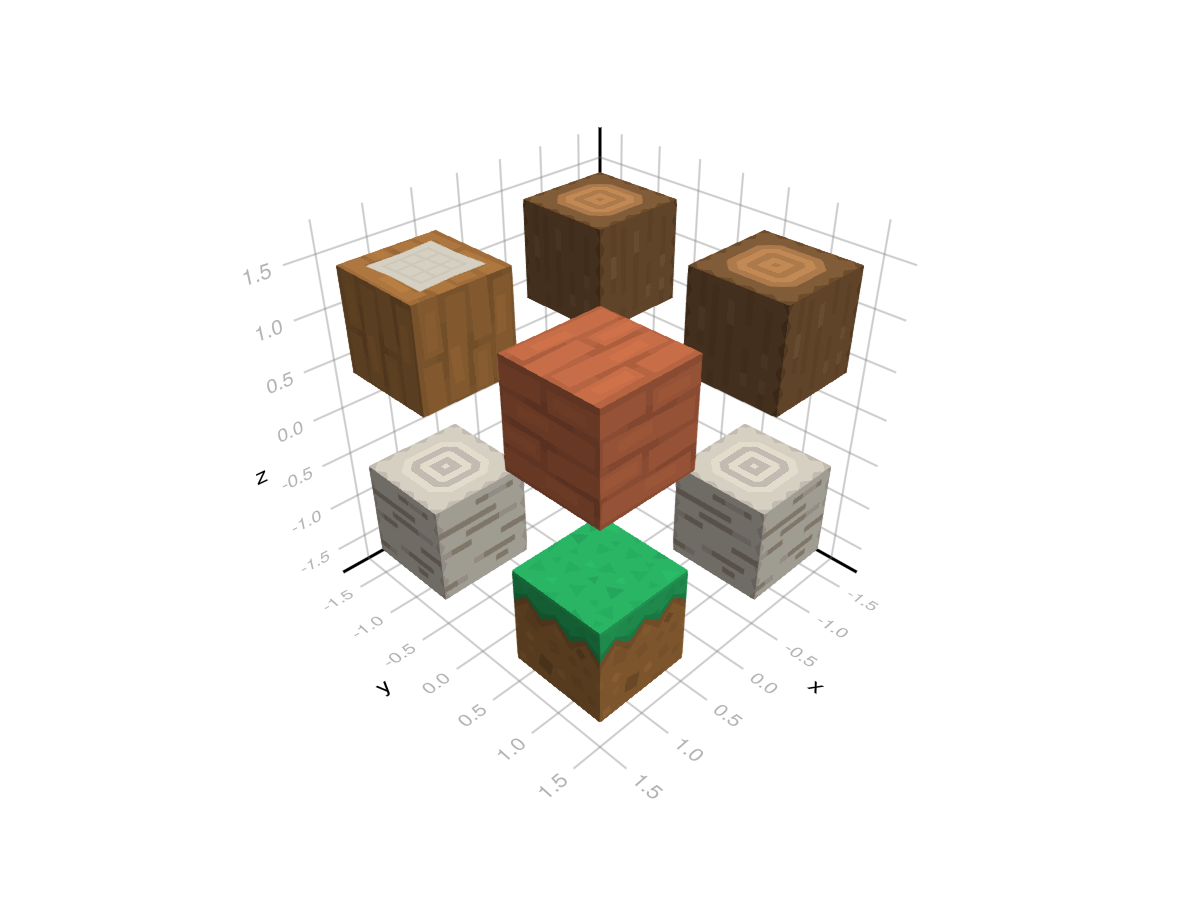
Note that uv_transform allows various input types. You can find more information on them with ?Makie.uv_transform. In the most general case a uv transform is a Makie.Mat{2, 3, Float32} which is multiplied to Vec3f(uv..., 1). The (translation, scale) syntax we used above can be written as Makie.Mat{2, 3, Float32}(1/10, 0, 0, 1/9, x, y).
Updating Voxels
The voxel plot is a bit different from other plot types which affects how you can and should update its data.
First you can pass your data as an Observable and update that observable as usual:
using GLMakie
chunk = Observable(ones(8,8,8))
f, a, p = voxels(chunk, colorrange = (0, 1))
chunk[] = rand(8,8,8)
f
You can also update the data contained in the plot object. For this you can't index into the plot though, since that will return the converted voxel id data. Instead you need to index into p.args.
using GLMakie
f, a, p = voxels(ones(8,8,8), colorrange = (0, 1))
p.arg1 = rand(8,8,8)
f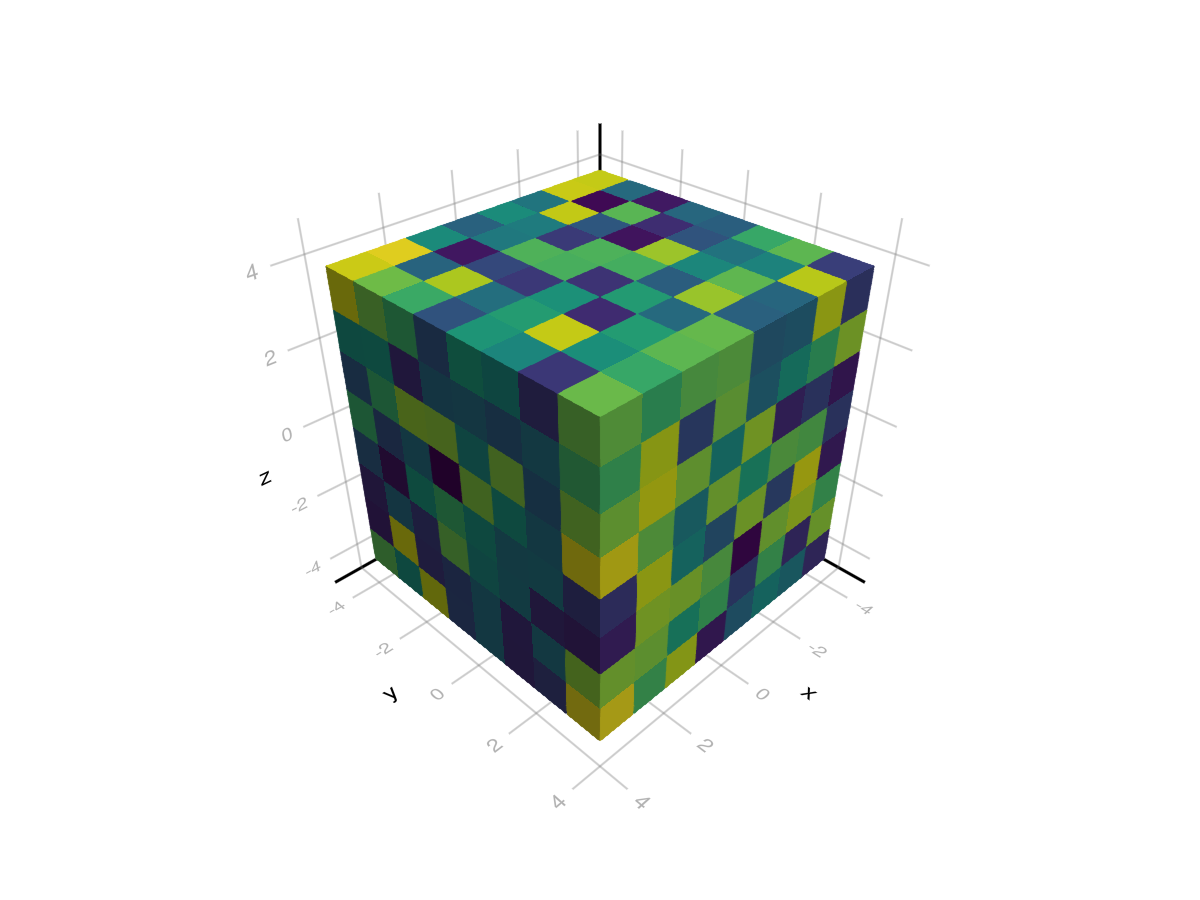
Both of these solutions triggers a full replacement of the input array (i.e. chunk), the internal representation (plot.chunk_u8[]) and the texture on gpu. This can be quite slow and wasteful if you only want to update a small section of a large chunk. In that case you should instead use Makie.local_update!().
using GLMakie
f, a, p = voxels(rand(64, 64, 64), colorrange = (0, 1))
Makie.local_update!(p, NaN, 26:38, :, :)
f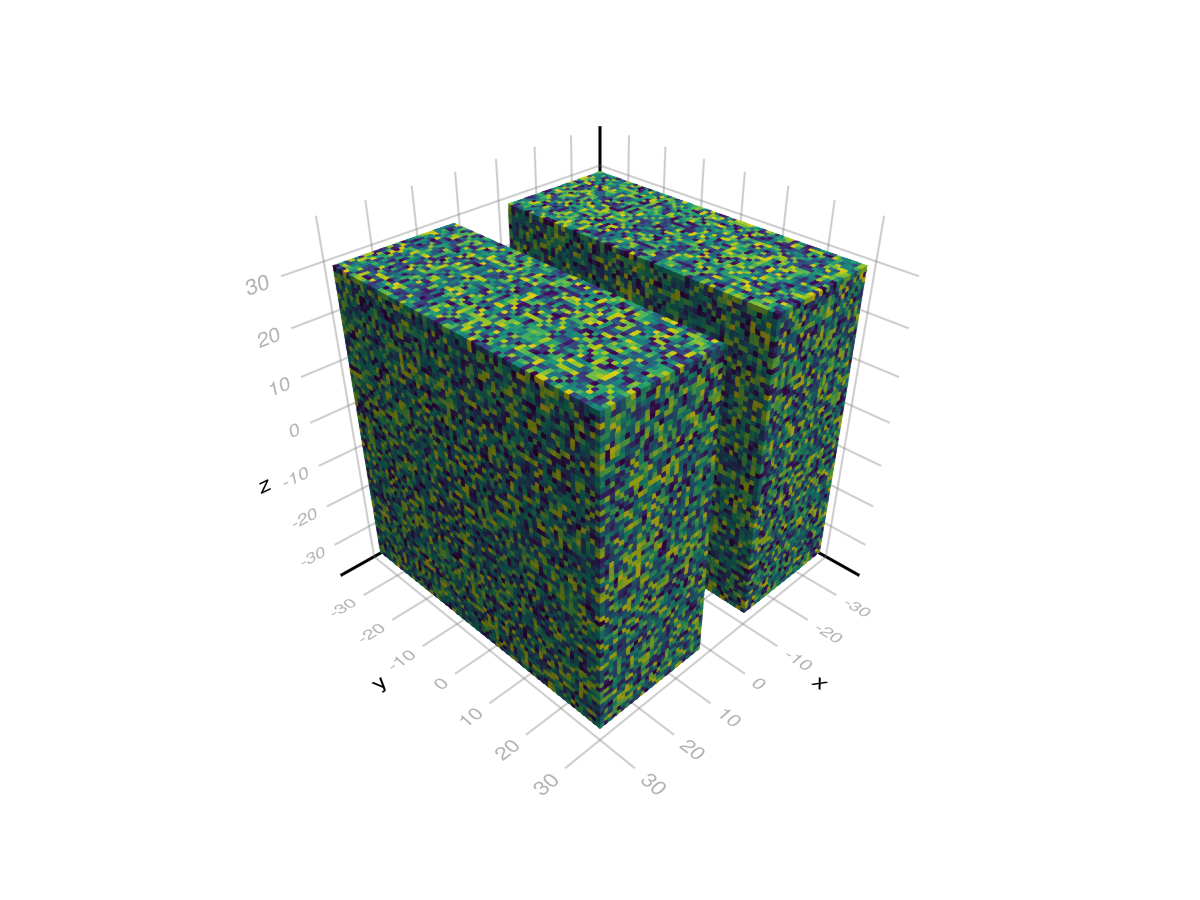
Picking Voxels
The pick function is able to pick individual voxels in a voxel plot. The returned index is a flat index into the array passed to voxels, i.e. plt.arg1[][idx] (or the alias p.chunk[][idx] and the lowered p.chunk_u8[][idx]) will return the relevant data. One important thing to note here is that the returned index is a UInt32 internally and thus has limited range. Very large voxel plots (~4.3 billion voxels or 2048 x 2048 x 1024) can reach this limit and trigger an integer overflow.
Attributes
alpha
Defaults to 1.0
The alpha value of the colormap or color attribute. Multiple alphas like in plot(alpha=0.2, color=(:red, 0.5), will get multiplied.
backlight
Defaults to 0.0
Sets a weight for secondary light calculation with inverted normals.
clip_planes
Defaults to @inherit clip_planes automatic
Clip planes offer a way to do clipping in 3D space. You can set a Vector of up to 8 Plane3f planes here, behind which plots will be clipped (i.e. become invisible). By default clip planes are inherited from the parent plot or scene. You can remove parent clip_planes by passing Plane3f[].
color
Defaults to nothing
Sets colors per voxel id, skipping 0x00. This means that a voxel with id 1 will grab plot.colors[1] and so on up to id 255. This can also be set to a Matrix of colors, i.e. an image for texture mapping.
colormap
Defaults to @inherit colormap :viridis
Sets the colormap that is sampled for numeric colors. PlotUtils.cgrad(...), Makie.Reverse(any_colormap) can be used as well, or any symbol from ColorBrewer or PlotUtils. To see all available color gradients, you can call Makie.available_gradients().
colorrange
Defaults to automatic
The values representing the start and end points of colormap.
colorscale
Defaults to identity
The color transform function. Can be any function, but only works well together with Colorbar for identity, log, log2, log10, sqrt, logit, Makie.pseudolog10, Makie.Symlog10, Makie.AsinhScale, Makie.SinhScale, Makie.LogScale, Makie.LuptonAsinhScale, and Makie.PowerScale.
depth_shift
Defaults to 0.0
Adjusts the depth value of a plot after all other transformations, i.e. in clip space, where -1 <= depth <= 1. This only applies to GLMakie and WGLMakie and can be used to adjust render order (like a tunable overdraw).
depthsorting
Defaults to false
Controls the render order of voxels. If set to false voxels close to the viewer are rendered first which should reduce overdraw and yield better performance. If set to true voxels are rendered back to front enabling correct order for transparent voxels.
diffuse
Defaults to 1.0
Sets how strongly the red, green and blue channel react to diffuse (scattered) light.
fxaa
Defaults to true
Adjusts whether the plot is rendered with fxaa (fast approximate anti-aliasing, GLMakie only). Note that some plots implement a better native anti-aliasing solution (scatter, text, lines). For them fxaa = true generally lowers quality. Plots that show smoothly interpolated data (e.g. image, surface) may also degrade in quality as fxaa = true can cause blurring.
gap
Defaults to 0.0
Sets the gap between adjacent voxels in units of the voxel size. This needs to be larger than 0.01 to take effect.
highclip
Defaults to automatic
The color for any value above the colorrange.
inspectable
Defaults to @inherit inspectable
Sets whether this plot should be seen by DataInspector. The default depends on the theme of the parent scene.
inspector_clear
Defaults to automatic
Sets a callback function (inspector, plot) -> ... for cleaning up custom indicators in DataInspector.
inspector_hover
Defaults to automatic
Sets a callback function (inspector, plot, index) -> ... which replaces the default show_data methods.
inspector_label
Defaults to automatic
Sets a callback function (plot, index, position) -> string which replaces the default label generated by DataInspector.
interpolate
Defaults to false
Controls whether the texture map is sampled with interpolation (i.e. smoothly) or not (i.e. pixelated).
is_air
Defaults to x->begin #= /home/runner/work/Makie.jl/Makie.jl/Makie/src/basic_plots.jl:718 =# isnothing(x) || (ismissing(x) || isnan(x)) end
A function that controls which values in the input data are mapped to invisible (air) voxels.
lowclip
Defaults to automatic
The color for any value below the colorrange.
material
Defaults to nothing
RPRMakie only attribute to set complex RadeonProRender materials. Warning, how to set an RPR material may change and other backends will ignore this attribute
model
Defaults to automatic
Sets a model matrix for the plot. This overrides adjustments made with translate!, rotate! and scale!.
nan_color
Defaults to :transparent
The color for NaN values.
overdraw
Defaults to false
Controls if the plot will draw over other plots. This specifically means ignoring depth checks in GL backends
shading
Defaults to true
Controls if the plot object is shaded by the parent scenes lights or not. The lighting algorithm used is controlled by the scenes shading attribute.
shininess
Defaults to 32.0
Sets how sharp the reflection is.
space
Defaults to :data
Sets the transformation space for box encompassing the plot. See Makie.spaces() for possible inputs.
specular
Defaults to 0.2
Sets how strongly the object reflects light in the red, green and blue channels.
ssao
Defaults to false
Adjusts whether the plot is rendered with ssao (screen space ambient occlusion). Note that this only makes sense in 3D plots and is only applicable with fxaa = true.
transformation
Defaults to :automatic
Controls the inheritance or directly sets the transformations of a plot. Transformations include the transform function and model matrix as generated by translate!(...), scale!(...) and rotate!(...). They can be set directly by passing a Transformation() object or inherited from the parent plot or scene. Inheritance options include:
:automatic: Inherit transformations if the parent and childspaceis compatible:inherit: Inherit transformations:inherit_model: Inherit only model transformations:inherit_transform_func: Inherit only the transform function:nothing: Inherit neither, fully disconnecting the child's transformations from the parent
Another option is to pass arguments to the transform!() function which then get applied to the plot. For example transformation = (:xz, 1.0) which rotates the xy plane to the xz plane and translates by 1.0. For this inheritance defaults to :automatic but can also be set through e.g. (:nothing, (:xz, 1.0)).
transparency
Defaults to false
Adjusts how the plot deals with transparency. In GLMakie transparency = true results in using Order Independent Transparency.
uv_transform
Defaults to nothing
To use texture mapping uv_transform needs to be defined and color needs to be an image. The uv_transform can be given as a Vector where each index maps to a UInt8 voxel id (skipping 0), or as a Matrix where the second index maps to a side following the order (-x, -y, -z, +x, +y, +z). Each element acts as a Mat{2, 3, Float32} which is applied to Vec3f(uv, 1), where uv's are generated to run from 0..1 for each voxel. The result is then used to sample the texture. UV transforms have a bunch of shorthands you can use, for example (Point2f(x, y), Vec2f(xscale, yscale)). They are listed in ?Makie.uv_transform.
uvmap
Defaults to nothing
Deprecated - use uv_transform
visible
Defaults to true
Controls whether the plot gets rendered or not.